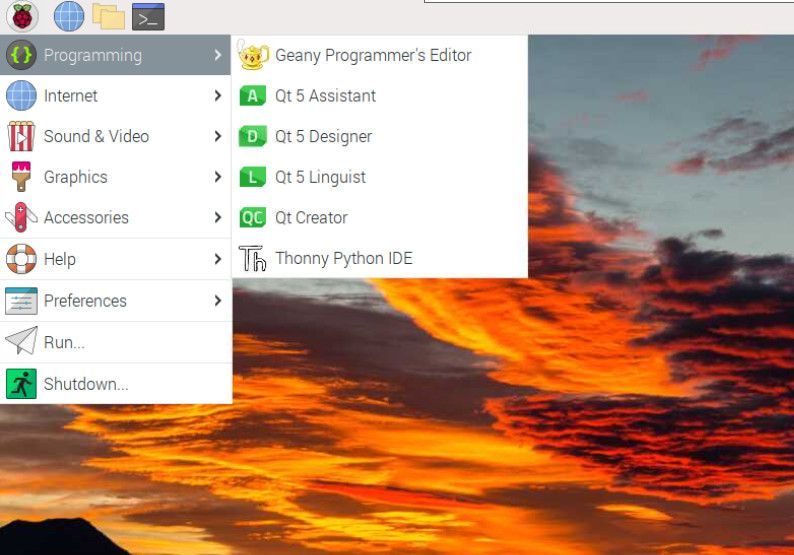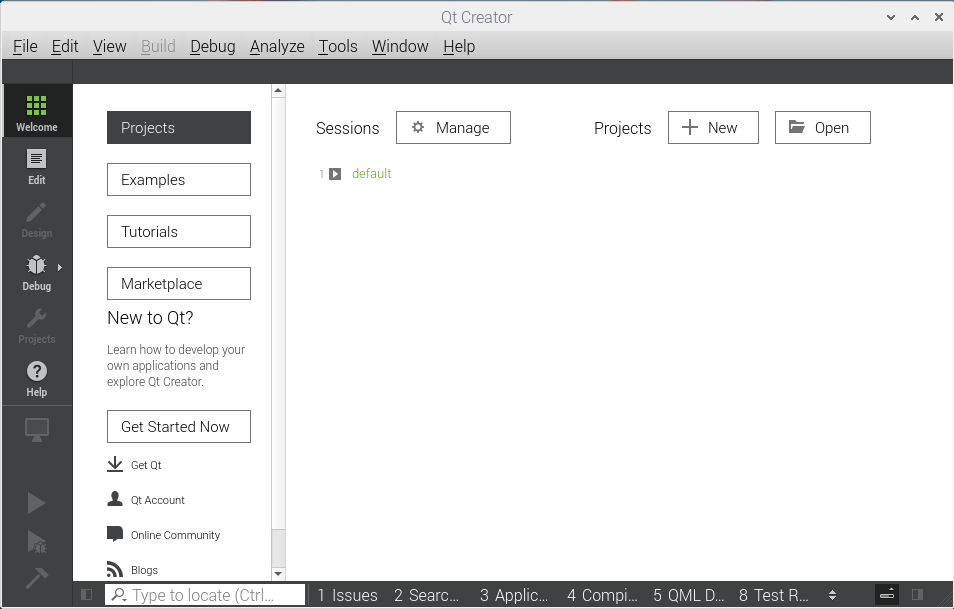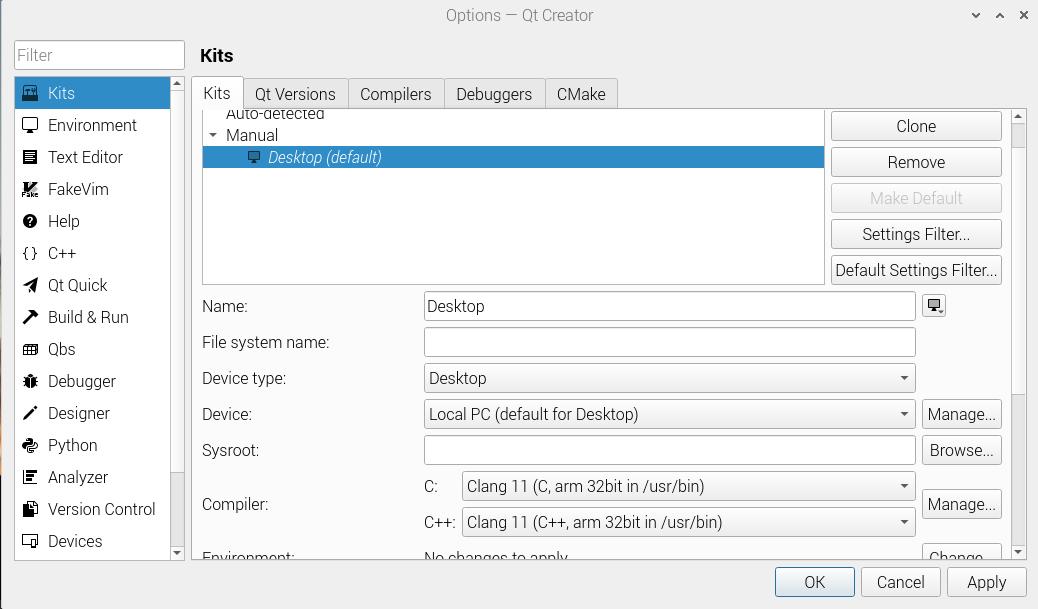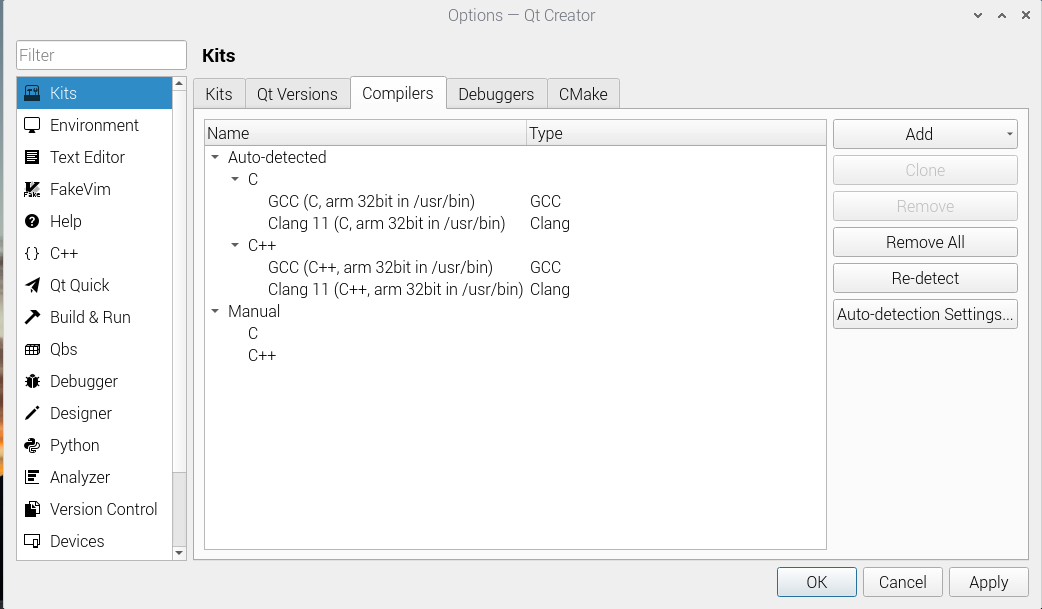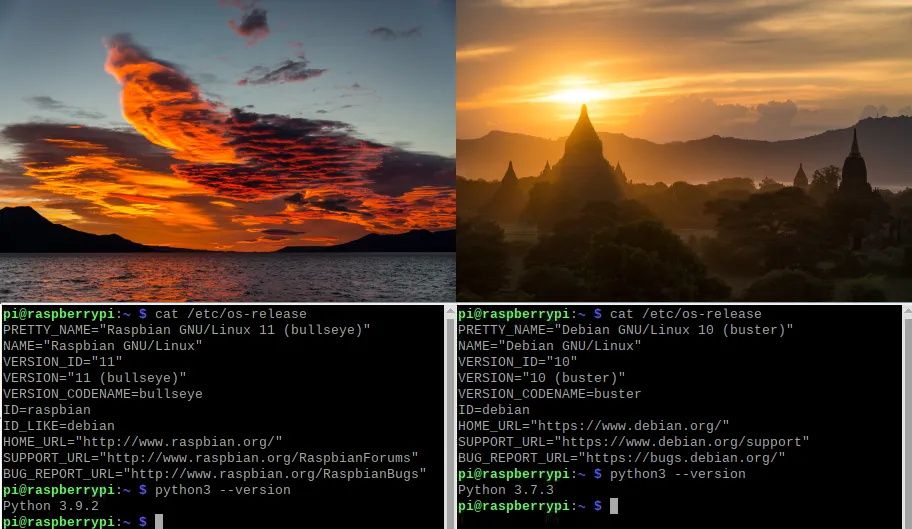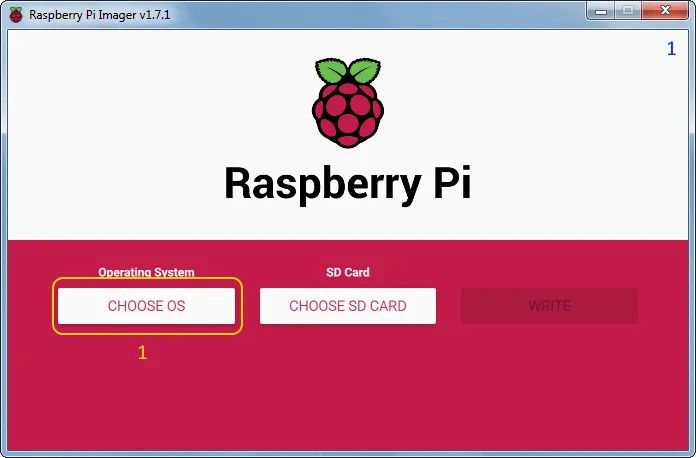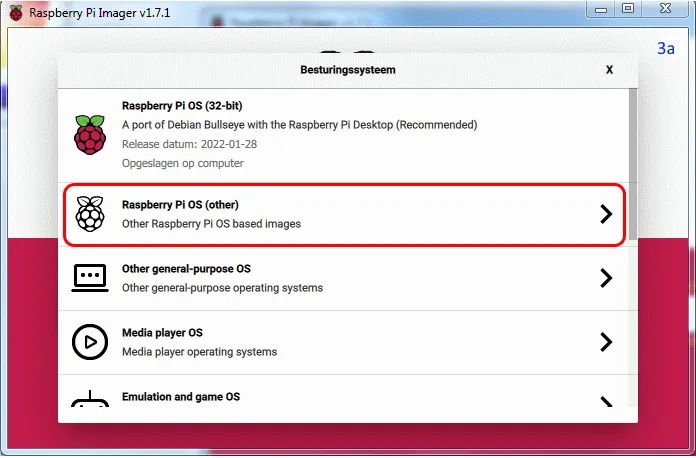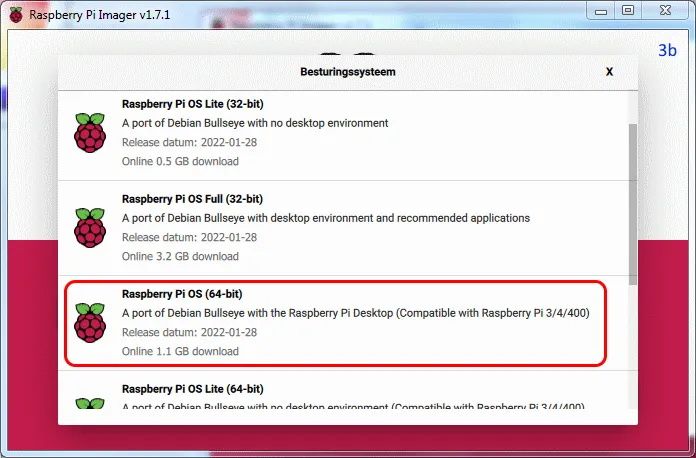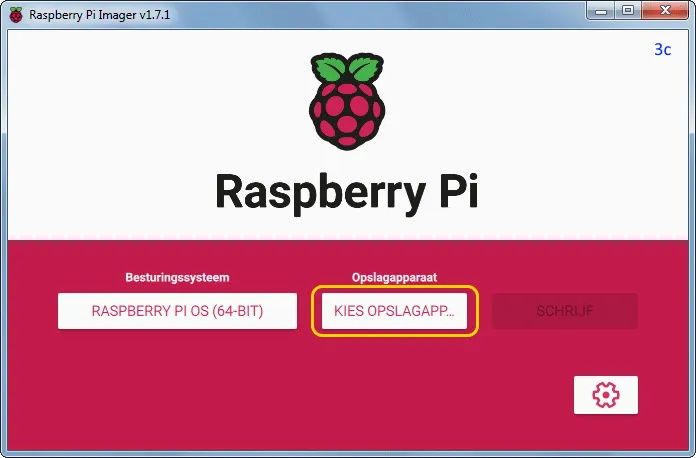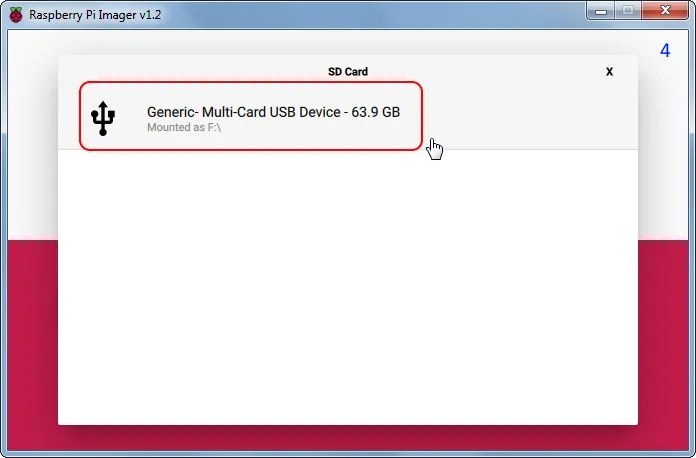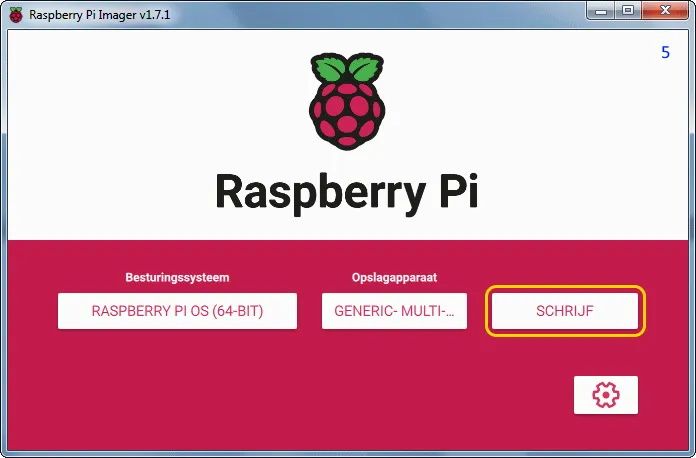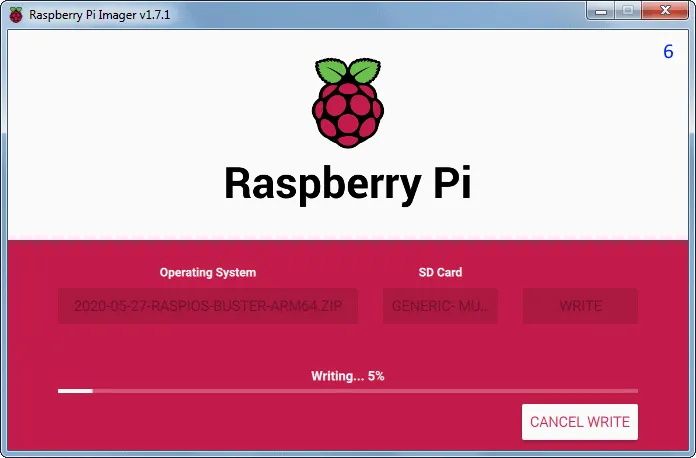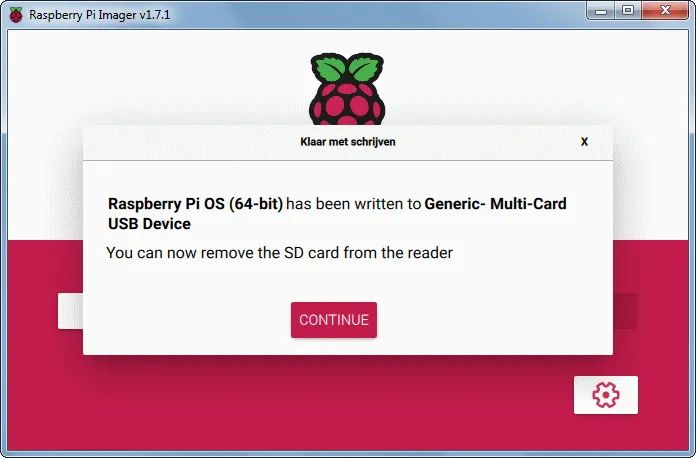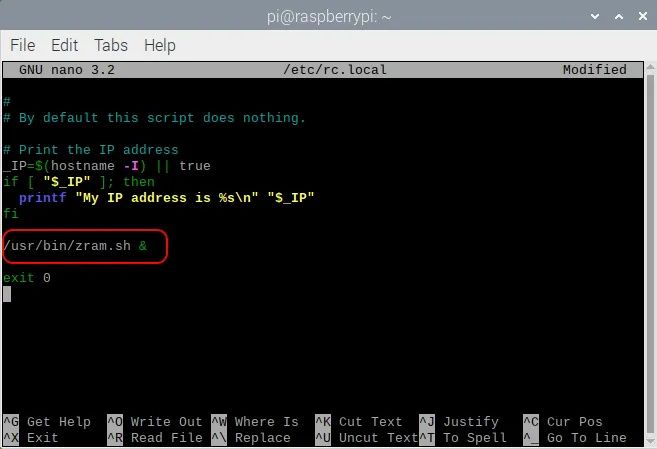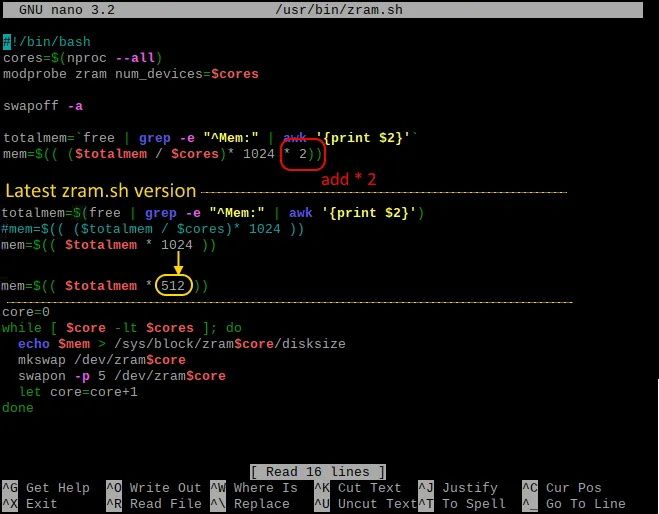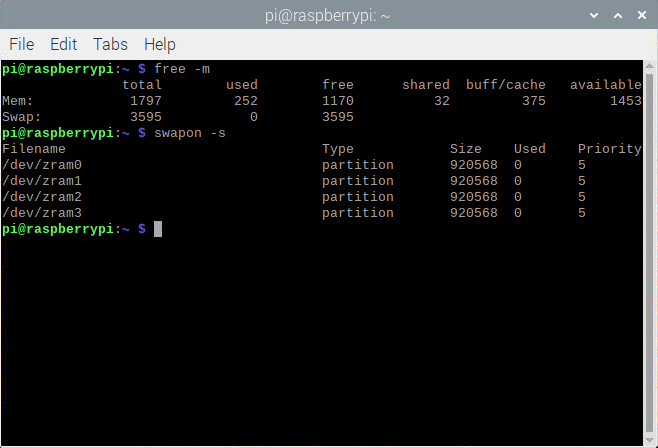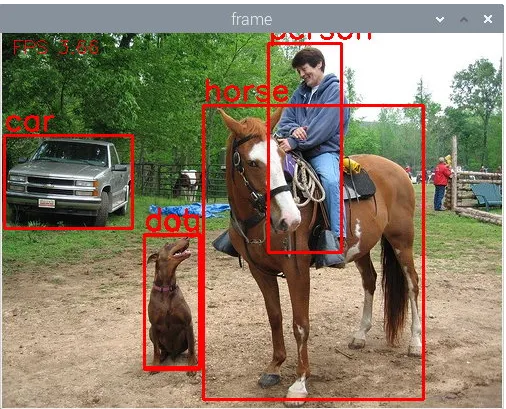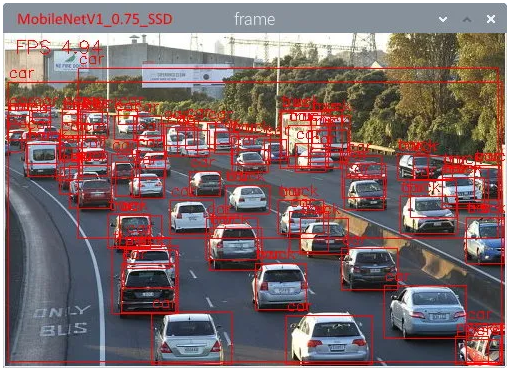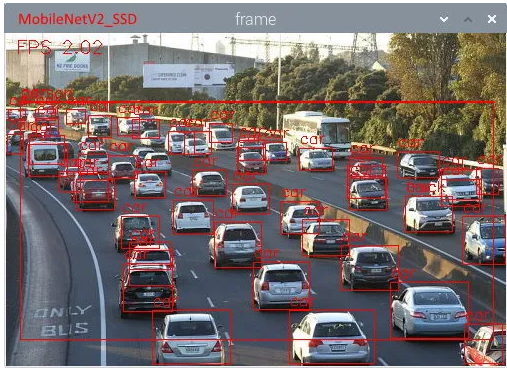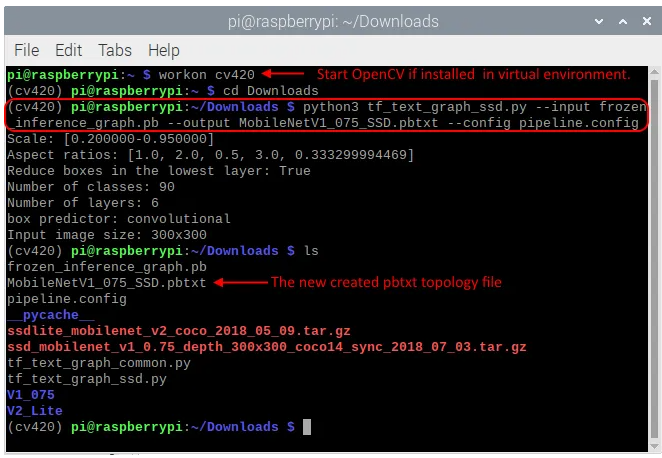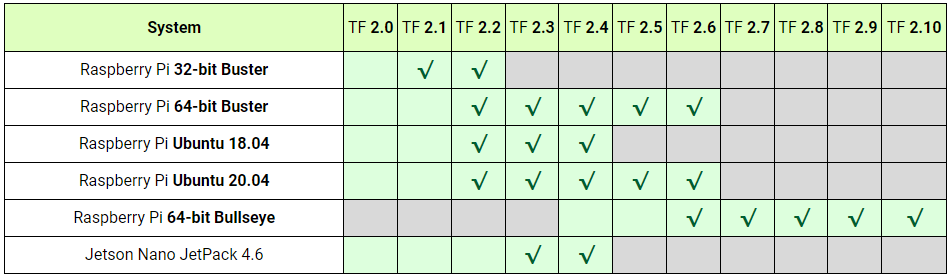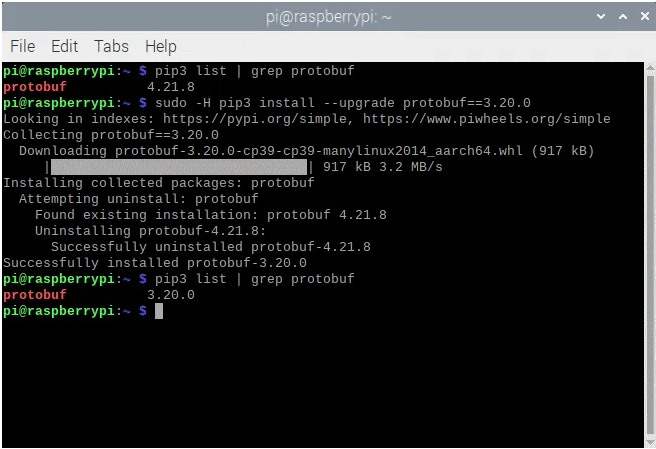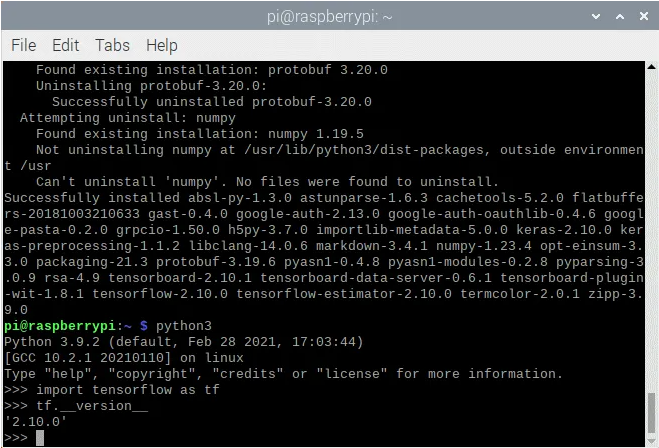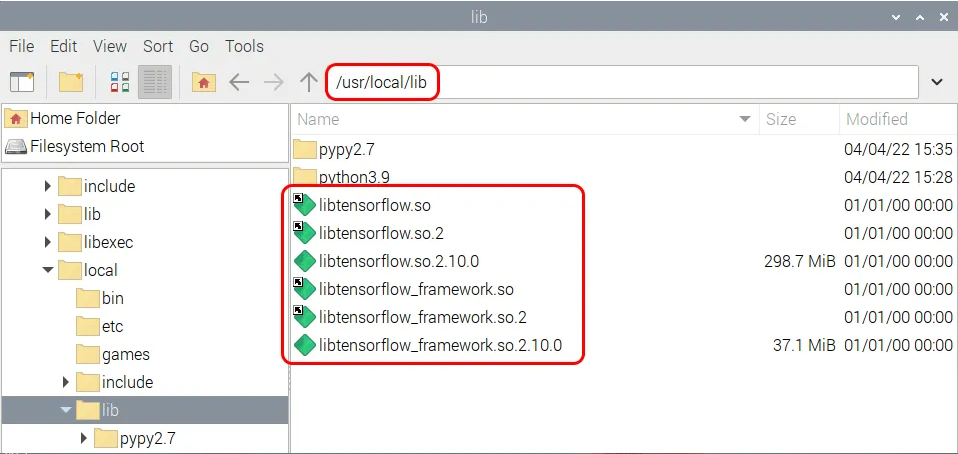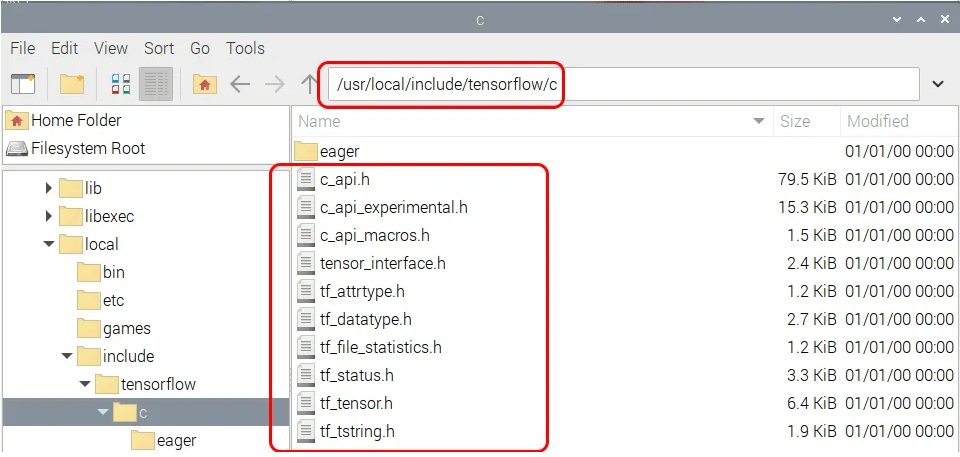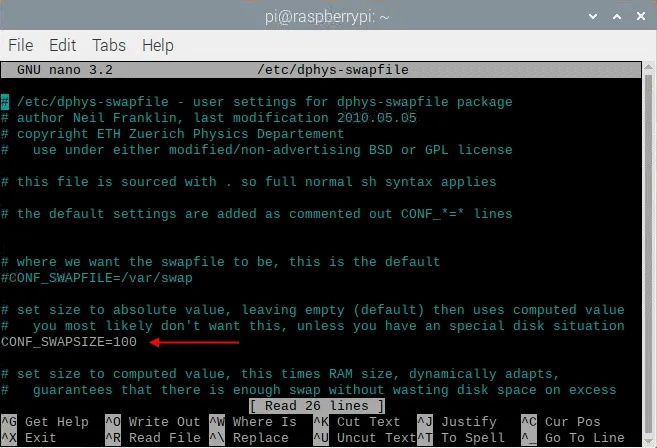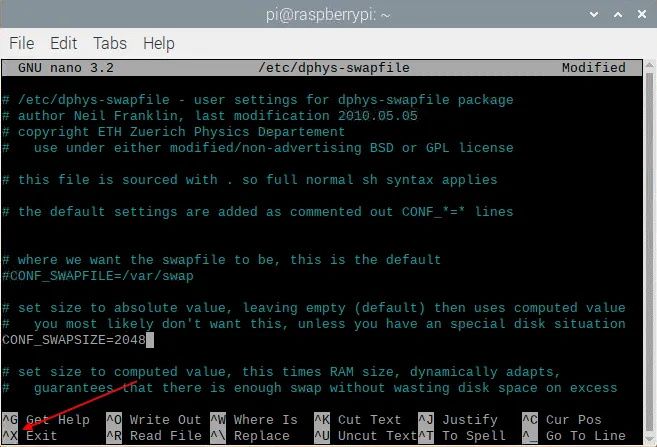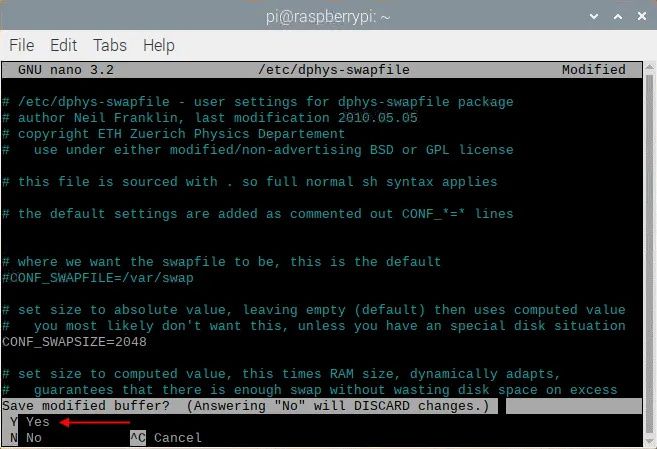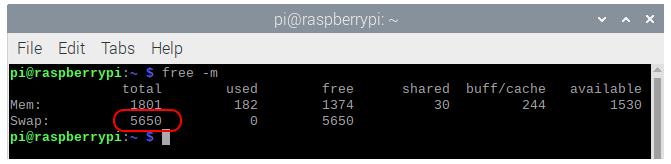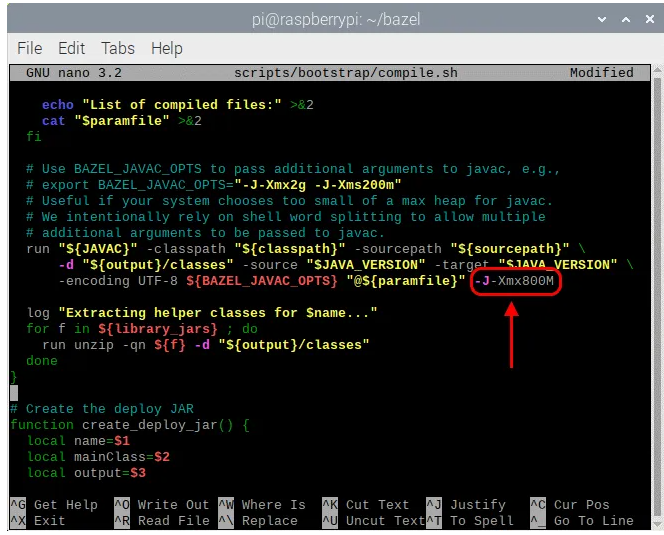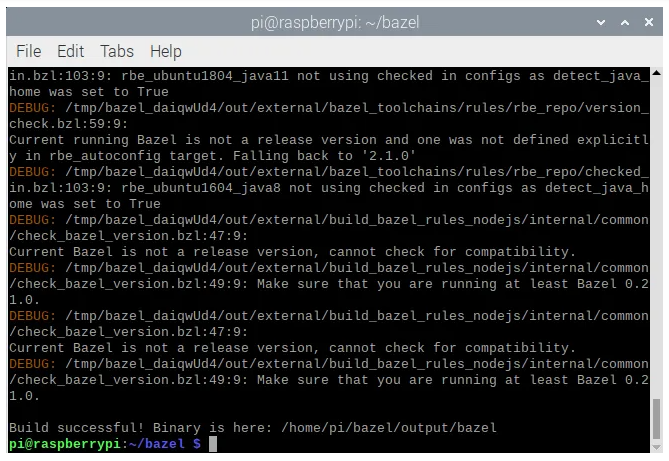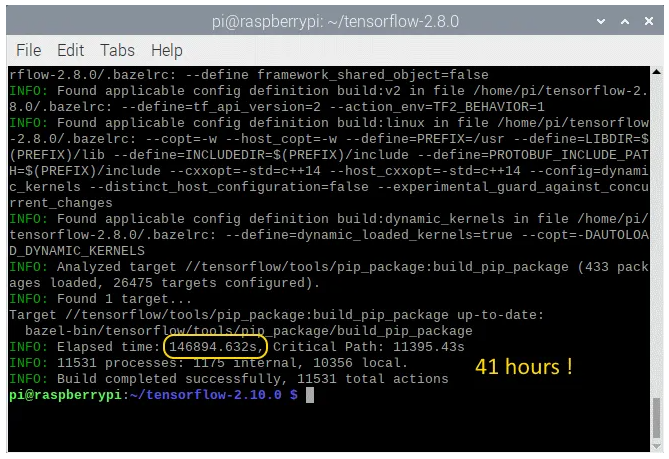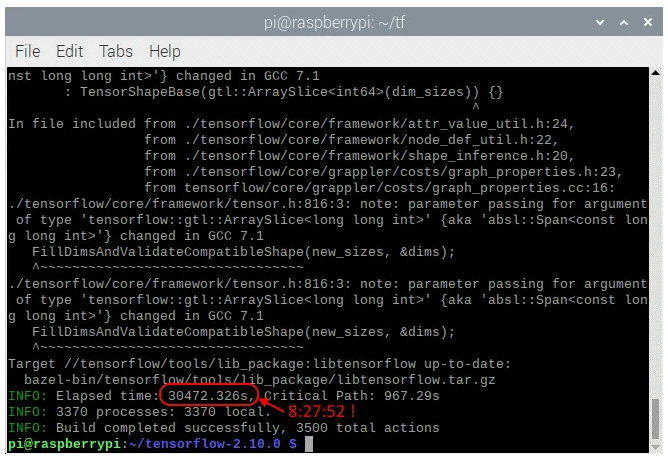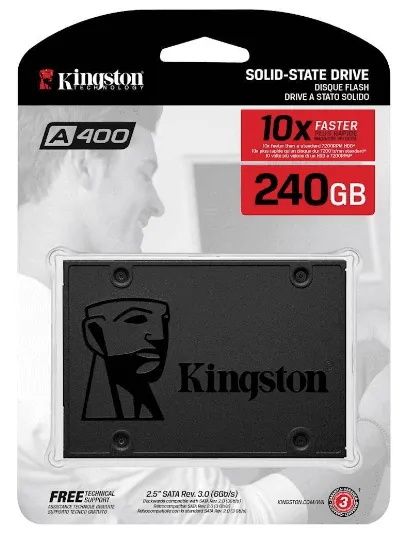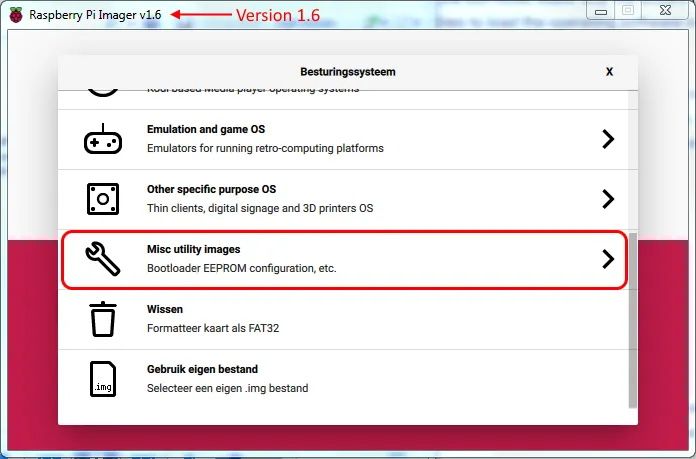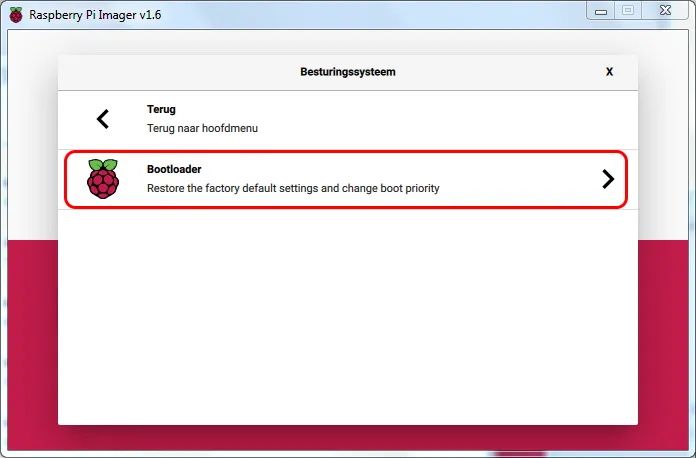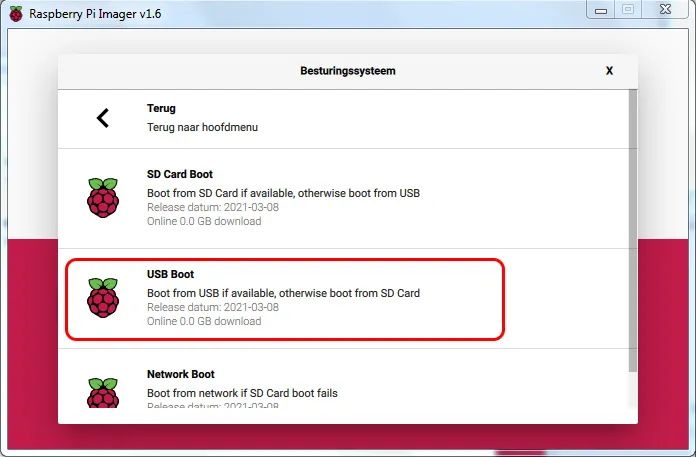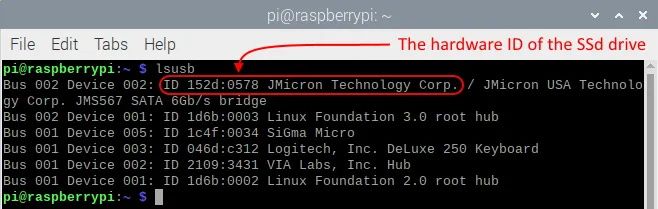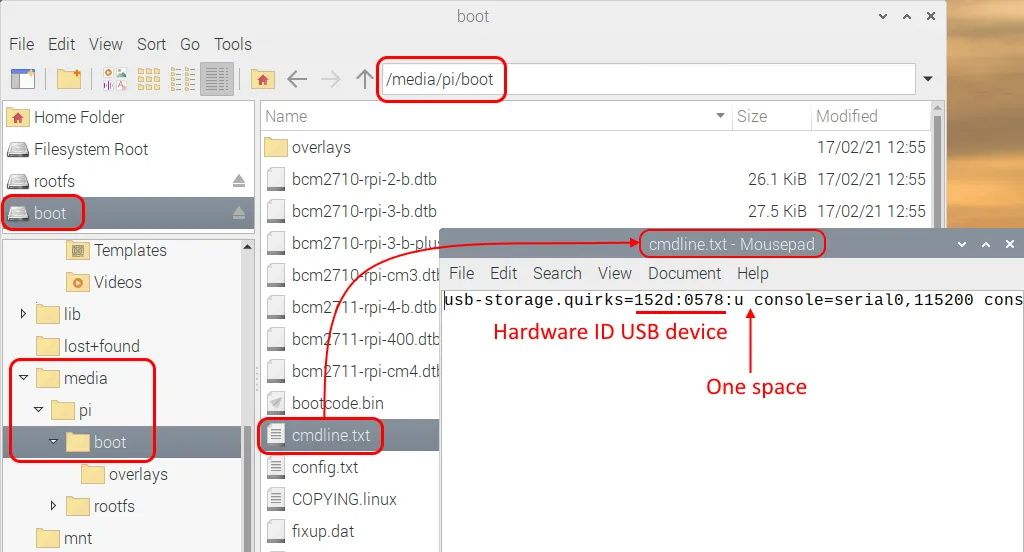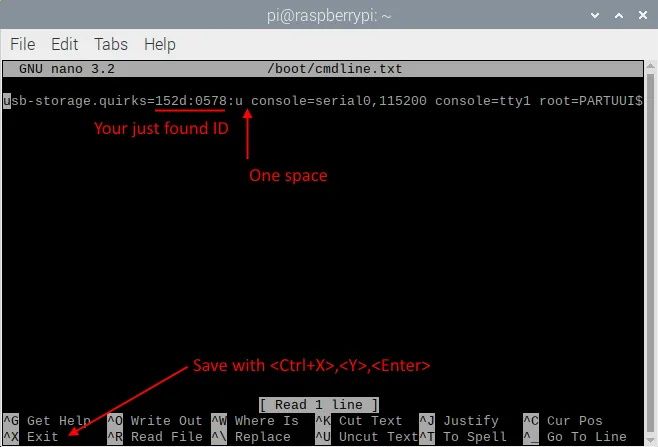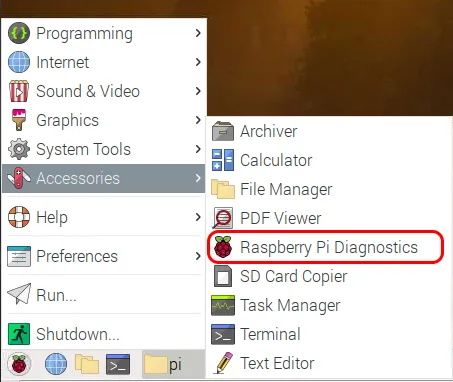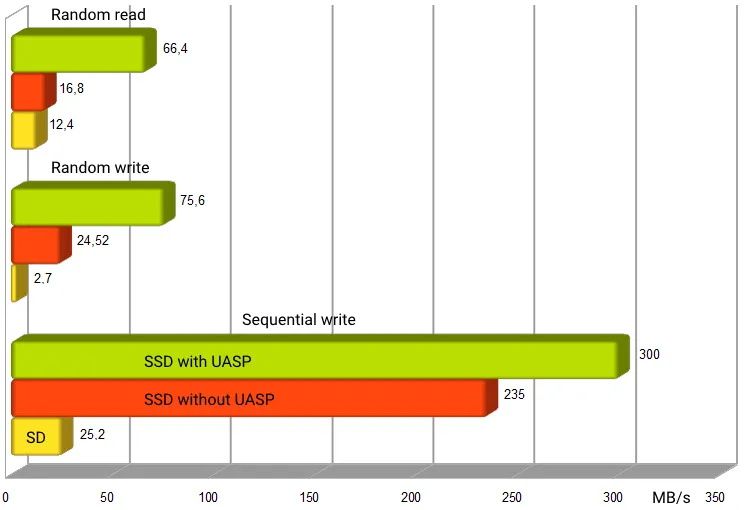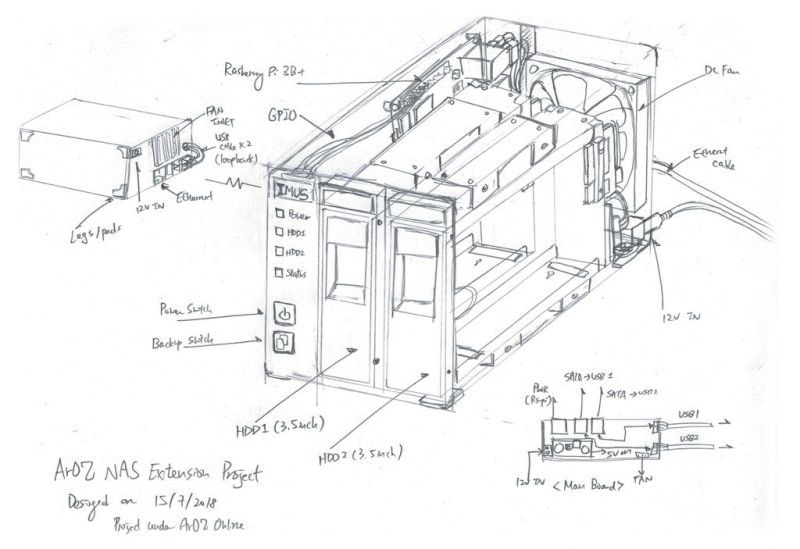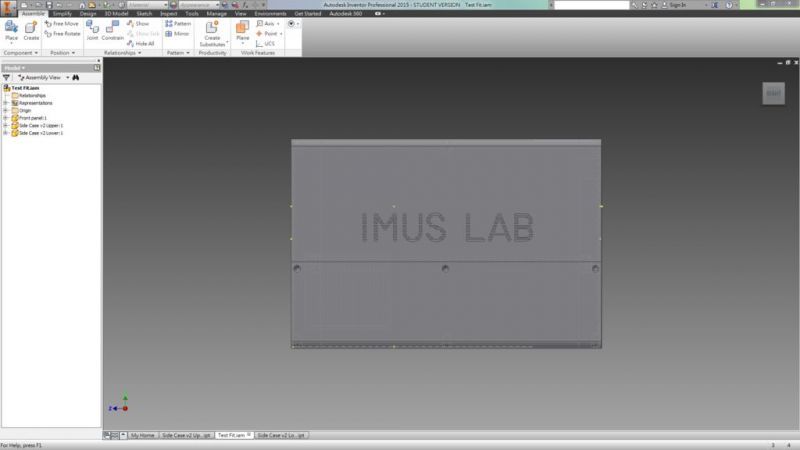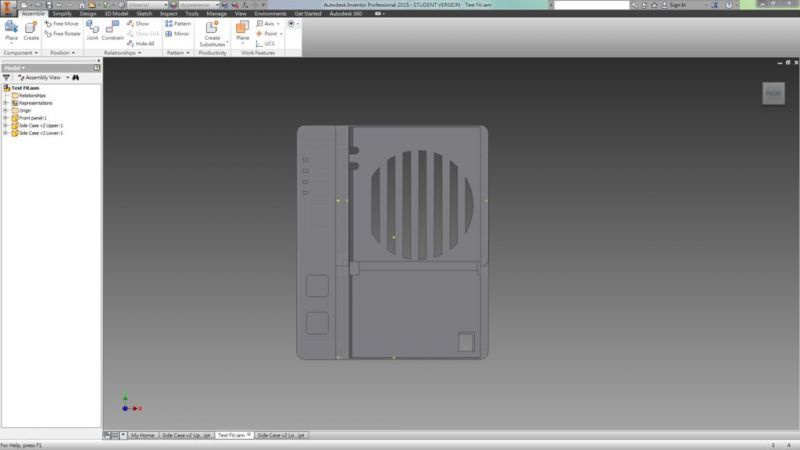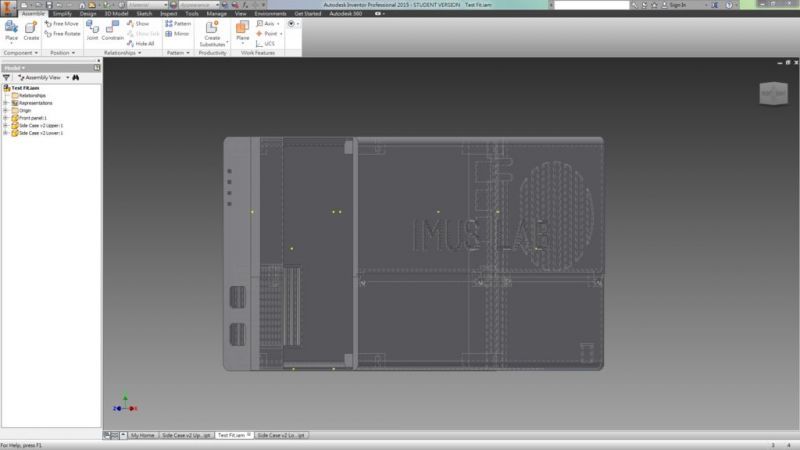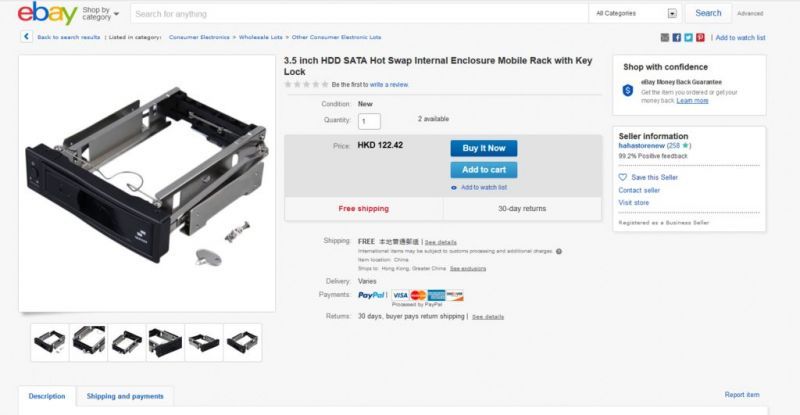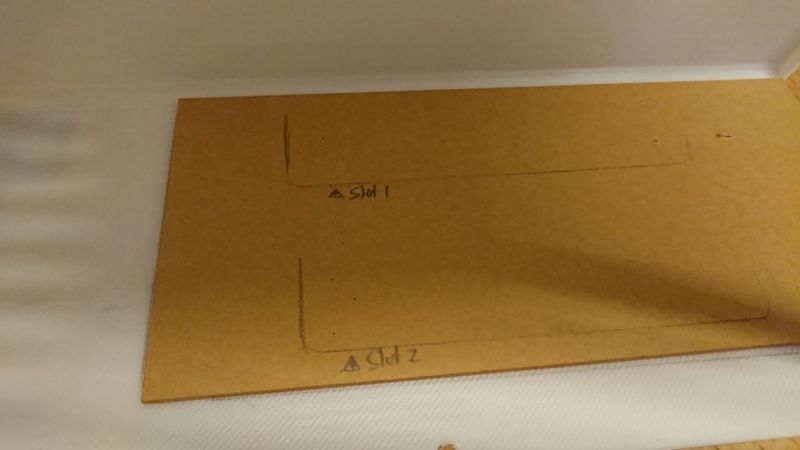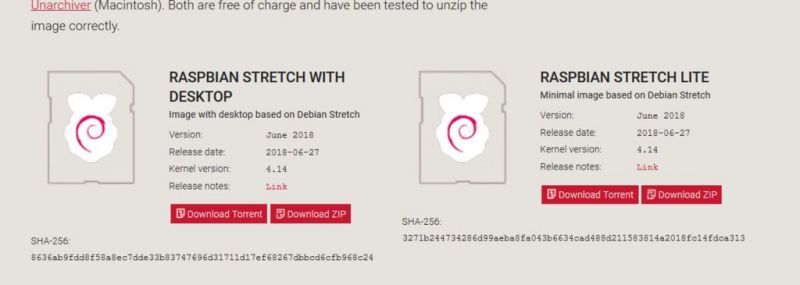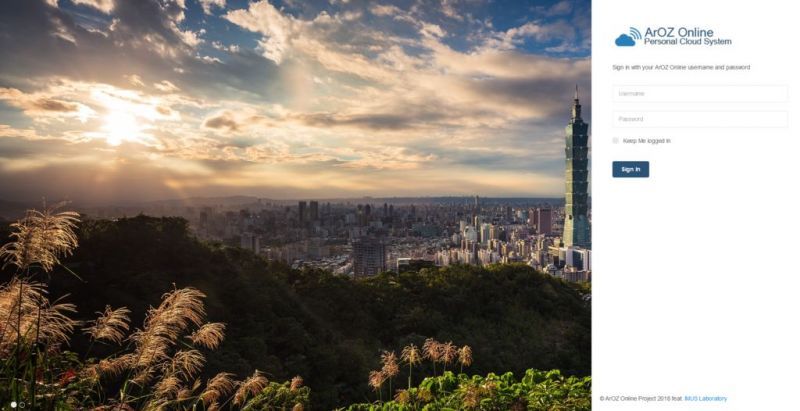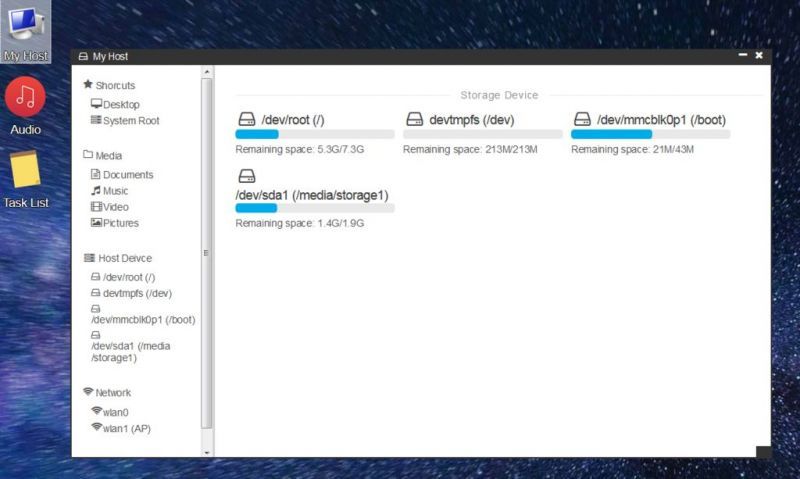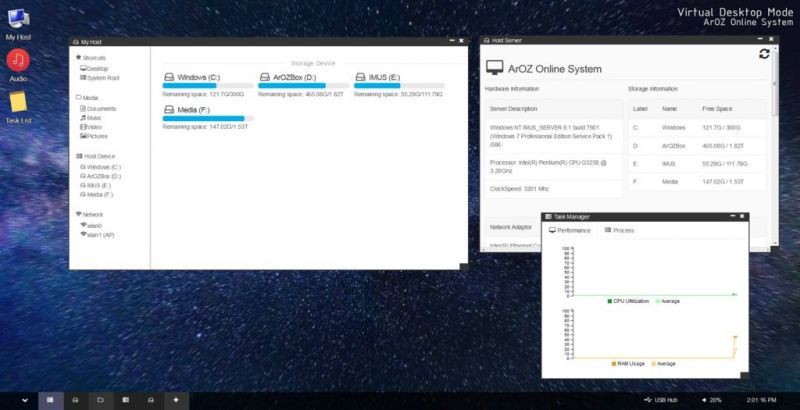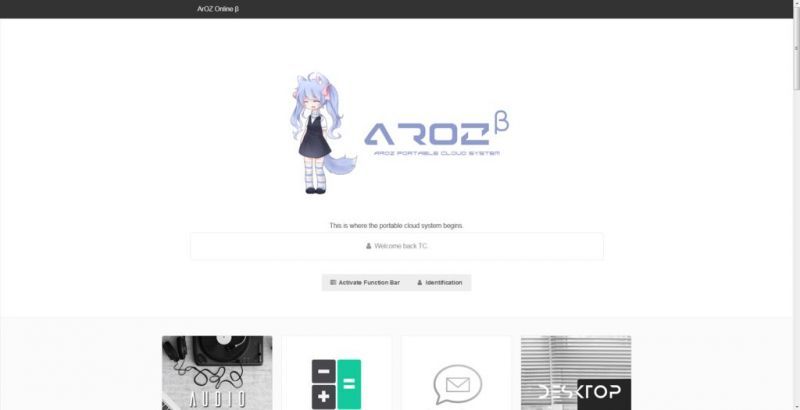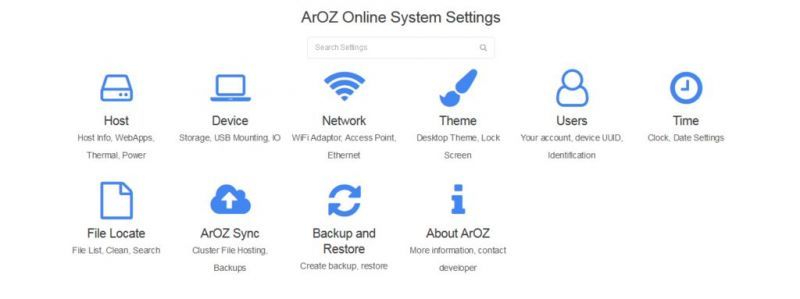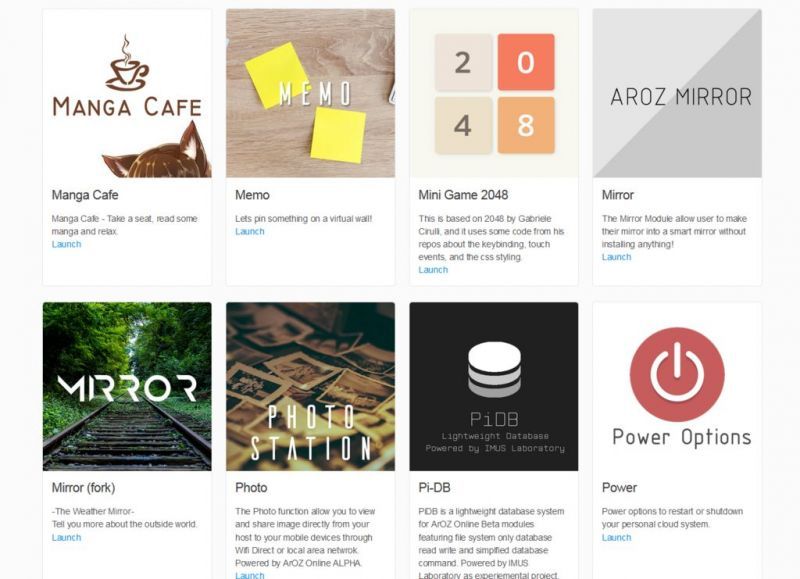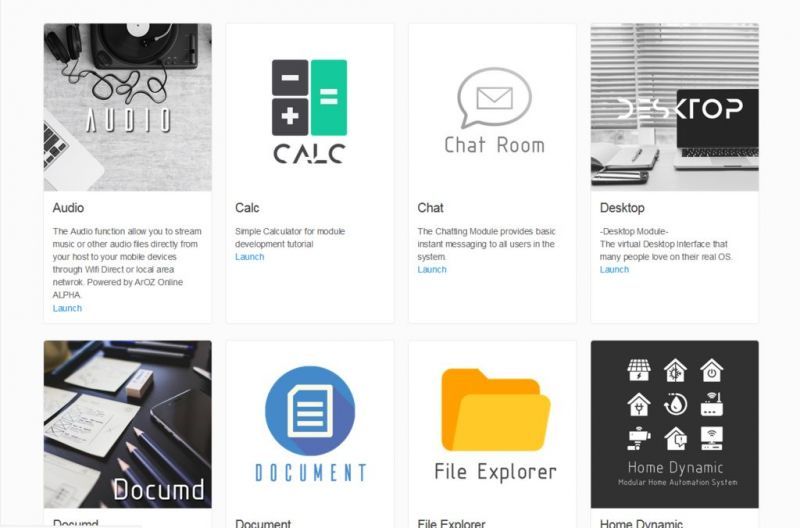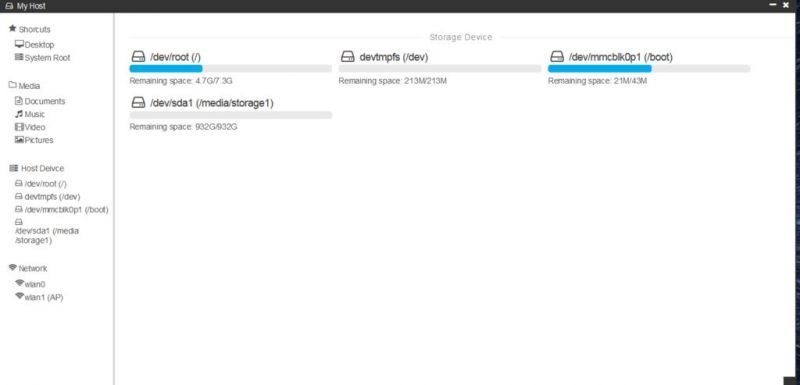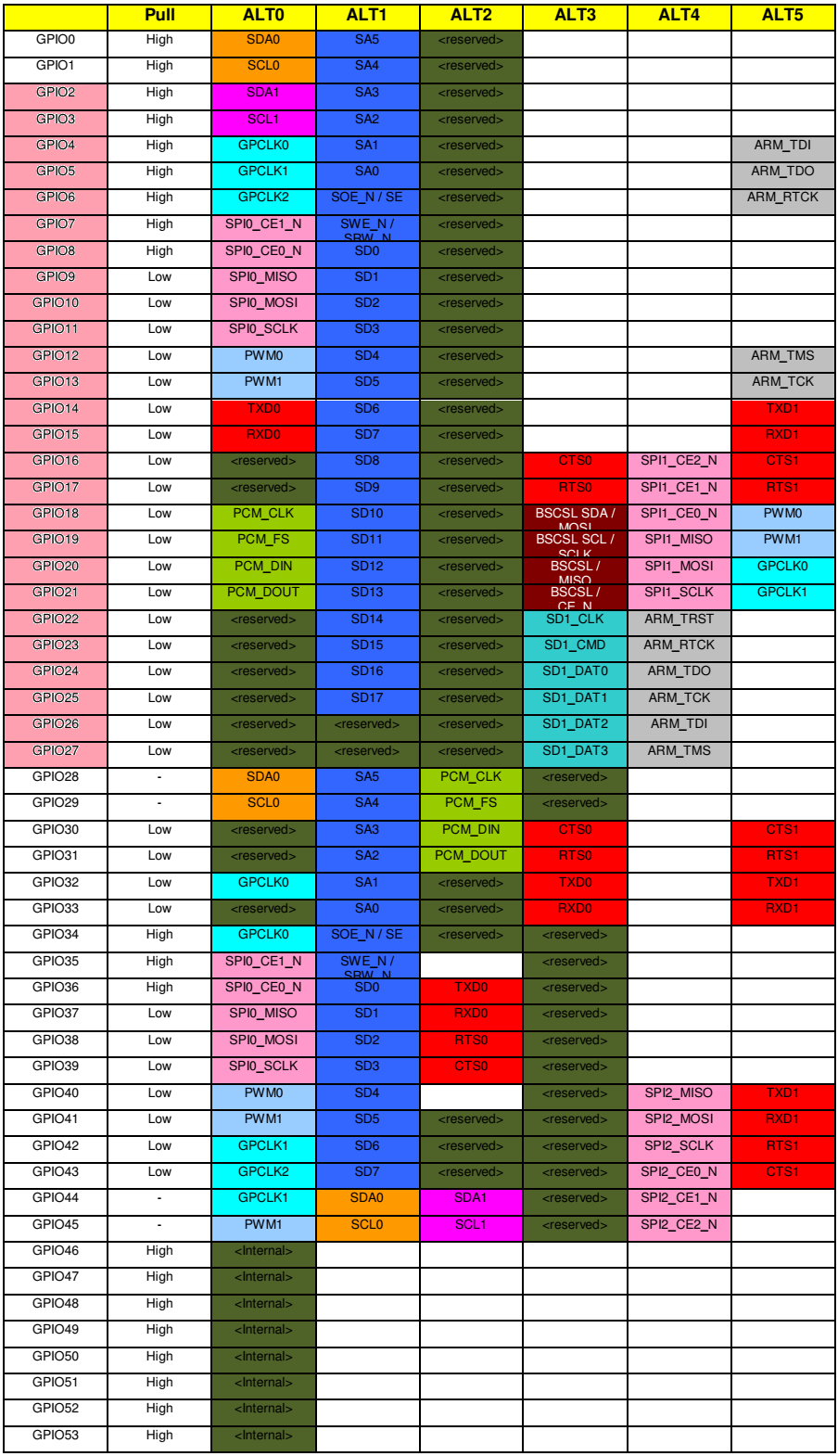介绍
本页将指导您在Raspberry Pi 4 64位操作系统Bullseye 上安装 TensorFlow 2.10.0 或更早版本。
TensorFlow是一个专门为深度学习开发的大型软件库。它消耗大量资源。你可以在Raspberry Pi 4上执行TensorFlow,但不要指望奇迹。它可以运行您的模型,如果不是太复杂,但它将无法训练新模型。它也不能执行所谓的迁移学习。除了运行预先构建的深度学习模型外,您还可以使用该库将所谓的冻结 TensorFlow 模型转换为 TensorFlow Lite 平面缓冲区模型。
如果你只是想对深度学习有一些印象,请考虑安装TensorFlow Lite。它的速度要快得多,使用的资源要少得多,因为它是为Raspberry Pi等小型计算机设计的。您可以使用许多现成的生成模型。在此处查看我们的 64 位 Raspberry 安装指南。
路线图
TensorFlow继续增长。每个新版本都需要更多的资源、支持软件和库。它越来越多地给你的树莓派带来了沉重的负担。它解释了为什么最新版本在具有“过时”操作系统的“旧”Raspberry Pis上不能很好地运行。
另一方面,不建议在最新的Bullseye上安装非常旧的TensorFlow版本。您将被迫降级某些系统库,这将阻止其他软件运行。这里最好遵循:“顺其自然”。
以下是概述。绿色复选标记表示有版本可用。空的绿色盒子意味着没有版本,但仍然可以安装。灰色框指定不允许“正常”安装的硬件或软件限制。
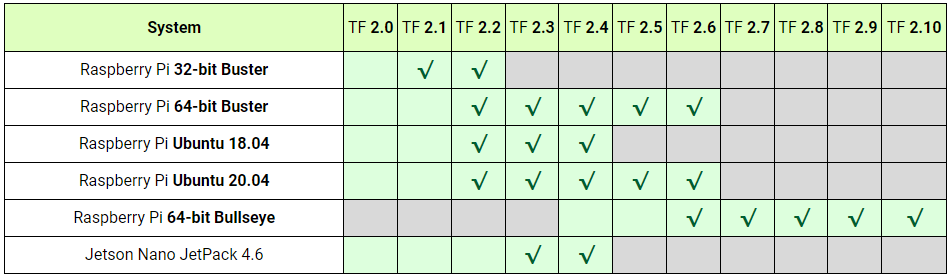
提示

通常,我们会收到一个问题,如果我们有一个带有预装框架和深度学习示例的 Raspberry Pi 4 的 SD 图像。
我们很乐意遵守这一要求。请在我们的GitHub页面上找到一个完整的Raspberry Pi 4,专门用于深度学习。 从我们的GDrive网站下载zip文件,解压缩并在16 GB SD卡上刷新图像,然后开始吧!
我们讨论了两个安装,一个用于 Python 3,一个用于 API 库C++。 不幸的是,没有官方的 aarch64 pip3 轮可用于 2.7、2.6 或 2.5 版本。但是,为了您的方便,我们使用 Bazel 创建了我们的轮子并将它们放在 GitHub 上。
本指南的最后一部分讨论了Keras的安装。
准备
Numpy
Tensorflow在最新版本的numpy中遇到了问题。将 TensorFlow 移植到 numpy 1.20 变得非常困难。现在,随着TensorFlow版本2.8.0的出现,它终于成功了。最后,安装TensorFlow时不再有numpy版本冲突。
但是,TensorFlow 2.7.0仍然报告了一些问题。为了安全起见,请使用 numpy 版本 1.19.5为了TF 2.7.0 以确保一切正常。
libclang 9.0.1
TensorFlow 2.7.0 依赖于 libclang 9.0.1。没有适用于 Debian 10 的发行版。这就是为什么只有TensorFlow 2.7安装在Debian11Bullseye上,。你可以从头开始在Buster RPi上安装libclang 9.0.1,这样你就可以安装TensorFlow了。请注意,clang构建需要大量资源,超过5 GB。最好切换到Bullseye,并在半小时内启动并运行TensorFlow。
Protobuffer 4.21
最新版本的Protobuffer 4.21.0与以前的版本3.20.1相比有一些重大改进。但是,TensorFlow尚不支持这些更改。为了使 TensorFlow 正常工作,如果您安装了4.21 ,则需要将 Protobuf 降级到 3.20版本。
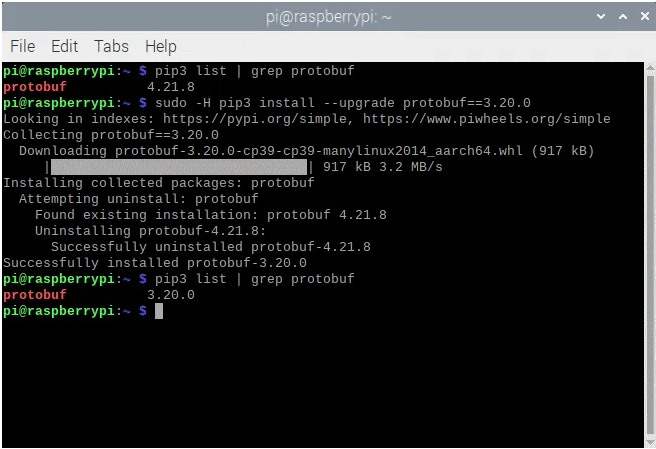
有关如何降级的更多信息,请访问我们的 GitHub 页面。
Tensorflow-io-gcs-filesystem
所有依赖项都可以只用一个命令安装,除了 tensorflow-io-gcs 文件系统。由于没有 aarch64 机器的发行版,我们必须从头开始构建 tensorflow-io-gcs 文件系统。整个过程可以在下面找到,应该在安装TensorFlow本身之前完成。如果让TensorFlow安装io-gcs,它将选择错误的版本并且不起作用。
# get a fresh start
$ sudo apt-get update
$ sudo apt-get upgrade
# install pip3
$ sudo apt-get install git python3-pip
# install correct version protobuf
$ sudo -H pip3 install --upgrade protobuf==3.20.0
Method 1
# download tensorflow io
$ git clone -b v0.23.1 --depth=1 --recursive https://github.com/tensorflow/io.git
$ cd io
$ python3 setup.py -q bdist_wheel --project tensorflow_io_gcs_filesystem
$ cd dist
$ sudo -H pip3 install tensorflow_io_gcs_filesystem-0.23.1-cp39-cp39-linux_aarch64.whl
$ cd ~
Method 2
# or download wheel
$ git clone https://github.com/Qengineering/Tensorflow-io.git
$ cd Tensorflow-io
$ sudo -H pip3 install tensorflow_io_gcs_filesystem-0.23.1-cp39-cp39-linux_aarch64.whl
$ cd ~
Python 3.9 的 TensorFlow wheels
TensorFlow由一个名为Bazel的Google软件安装程序安装。最后,Bazel生成一个轮子来安装TensorFlow Python版本,或者在安装C++版本时生成一个压缩包。这两种方法都是树莓派用户所熟知的。我们已经在GitHub页面上发布了Bazel的结果。随意使用这些轮子。整个 TensorFlow 安装过程从头到尾需要很多小时(Python ±64,C++库±1)。完成所有繁琐的工作后,只需几分钟即可在Raspberry 64位Bullseye上安装TensorFlow。对于很难完成的部分,本手册稍后将介绍完整的程序。
整个快捷方式过程如下。wheels太大,无法存储在GitHub上,因此使用Google驱动器代替。
TensorFlow 2.10.0
# install gdown to download from Google drive
$ sudo -H pip3 install gdown
# download the wheel
$ gdown https://drive.google.com/uc?id=1G2P-FaHAXJ-UuQAQn_0SYjNwBu0aShpd
# install TensorFlow 2.10.0
$ sudo -H pip3 install tensorflow-2.10.0-cp39-cp39-linux_aarch64.whl
TensorFlow 2.9.1
# install gdown to download from Google drive
$ sudo -H pip3 install gdown
# download the wheel
$ gdown https://drive.google.com/uc?id=1xP6ErBK85SMFnQamUh4ro3jRmdCV_qDU
# install TensorFlow 2.9.1
$ sudo -H pip3 install tensorflow-2.9.1-cp39-cp39-linux_aarch64.whl
TensorFlow 2.8.0
# install gdown to download from Google drive
$ sudo -H pip3 install gdown
# download the wheel
$ gdown https://drive.google.com/uc?id=1YpxNubmEL_4EgTrVMu-kYyzAbtyLis29
# install TensorFlow 2.8.0
$ sudo -H pip3 install tensorflow-2.8.0-cp39-cp39-linux_aarch64.whl
TensorFlow 2.7.0
# utmost important: use only numpy version 1.19.5
# check the version first
$ pip3 list | grep numpy
# if not version 1.19.5, update!
$ sudo -H pip3 install numpy==1.19.5
# (re)install termcolor at the correct location
$ python3 -m pip install termcolor
# install gdown to download from Google drive
$ sudo -H pip3 install gdown
# download the wheel
$ gdown https://drive.google.com/uc?id=1FdVZ1kX5QZgWk2SSgq31C2-CF95QhT58
# install TensorFlow 2.7.0
$ sudo -H pip3 install tensorflow-2.7.0-cp39-cp39-linux_aarch64.whl
安装成功后,应获得以下屏幕输出。
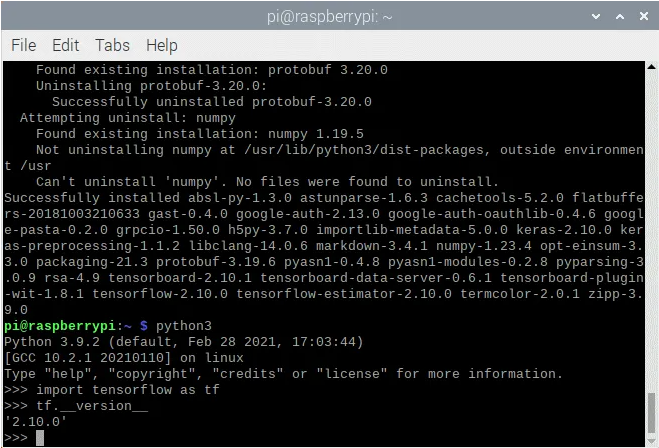
TensorFlow 2.8.0 C++ API
如果你打算用C++编程,你将需要TensorFlow的C++API版本,而不是Python版本。使用我们 GitHub 页面中的预构建压缩包安装 C++ 库可以为您节省大量时间。 请按照以下步骤操作。
TensorFlow 2.10.0
# get a fresh start
$ sudo apt-get update
$ sudo apt-get upgrade
# remove old versions (if found)
$ sudo rm -r /usr/local/lib/libtensorflow*
$ sudo rm -r /usr/local/include/tensorflow
# the dependencies
$ sudo apt-get install wget curl libhdf5-dev libc-ares-dev libeigen3-dev
$ sudo apt-get install libatomic1 libatlas-base-dev zip unzip
# install gdown to download from Google drive (if not already done)
$ sudo -H pip3 install gdown
# download the tarball
$ gdown https://drive.google.com/uc?id=1GOC5CiT5Ws2NpiBem4K3g3FRqmGDRcL7
# unpack the ball
$ sudo tar -C /usr/local -xzf libtensorflow_cp39_64OS_2_10_0.tar.gz
TensorFlow 2.9.1
# get a fresh start
$ sudo apt-get update
$ sudo apt-get upgrade
# remove old versions (if found)
$ sudo rm -r /usr/local/lib/libtensorflow*
$ sudo rm -r /usr/local/include/tensorflow
# the dependencies
$ sudo apt-get install wget curl libhdf5-dev libc-ares-dev libeigen3-dev
$ sudo apt-get install libatomic1 libatlas-base-dev zip unzip
# install gdown to download from Google drive (if not already done)
$ sudo -H pip3 install gdown
# download the tarball
$ gdown https://drive.google.com/uc?id=1Z83_RQTvCb2jL2BO1Zdez3x4Qx-XheRk
# unpack the ball
$ sudo tar -C /usr/local -xzf libtensorflow_cp39_64OS_2_9_1.tar.gz
TensorFlow 2.8.0
# get a fresh start
$ sudo apt-get update
$ sudo apt-get upgrade
# remove old versions (if found)
$ sudo rm -r /usr/local/lib/libtensorflow*
$ sudo rm -r /usr/local/include/tensorflow
# the dependencies
$ sudo apt-get install wget curl libhdf5-dev libc-ares-dev libeigen3-dev
$ sudo apt-get install libatomic1 libatlas-base-dev zip unzip
# install gdown to download from Google drive (if not already done)
$ sudo -H pip3 install gdown
# download the tarball
$ gdown https://drive.google.com/uc?id=1dmJKIk8lUi_XCzlVnRgL-UvfVFriRmCG
# unpack the ball
$ sudo tar -C /usr/local -xzf libtensorflow_cp39_64OS_2_8_0.tar.gz
TensorFlow 2.7.0
# get a fresh start
$ sudo apt-get update
$ sudo apt-get upgrade
# remove old versions (if found)
$ sudo rm -r /usr/local/lib/libtensorflow*
$ sudo rm -r /usr/local/include/tensorflow
# the dependencies
$ sudo apt-get install wget curl libhdf5-dev libc-ares-dev libeigen3-dev
$ sudo apt-get install libatomic1 libatlas-base-dev zip unzip
# install gdown to download from Google drive (if not already done)
$ sudo -H pip3 install gdown
# download the tarball
$ gdown https://drive.google.com/uc?id=1kScCKyj0pr265XbCgYmXqXs77xJFe6p1
# unpack the ball
$ sudo tar -C /usr/local -xzf libtensorflow_cp39_64OS_2_7_0.tar.gz
你最终应该将 TensorFlow 库安装在 /usr/local/lib 位置,并将头文件安装在文件夹 usr/local/include/tensorflow/c 中。
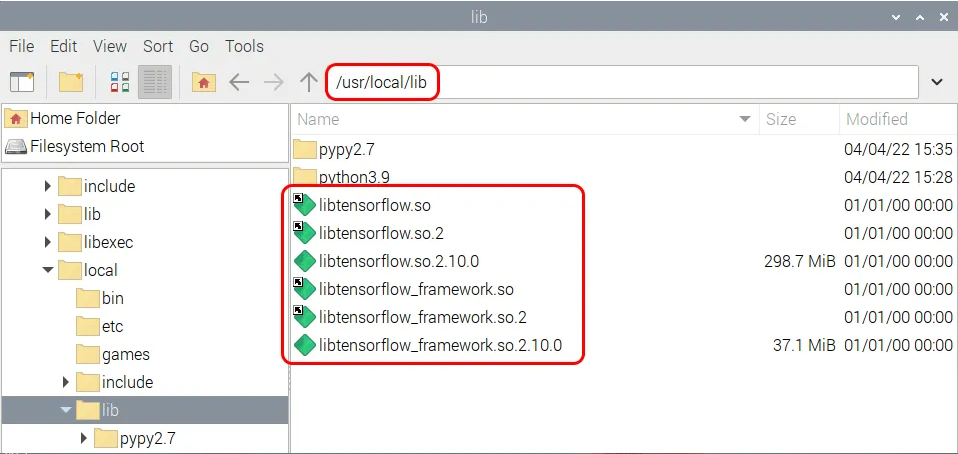
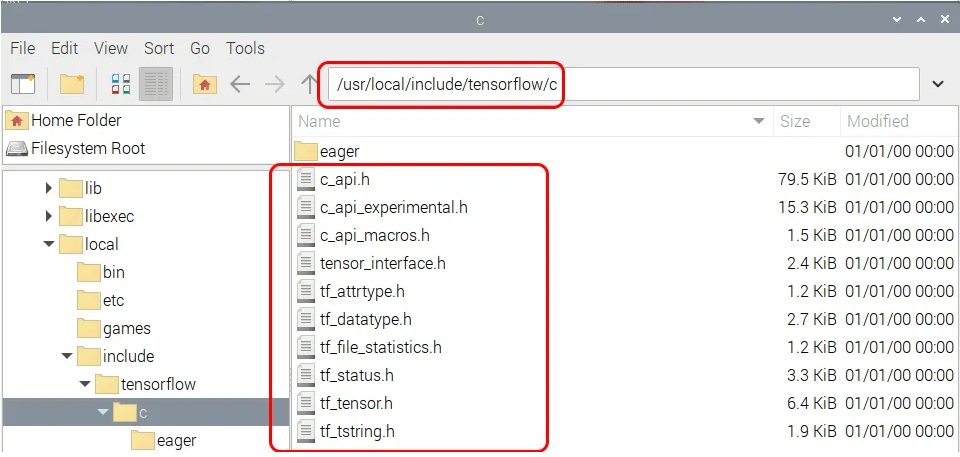
从头开始安装
内存交换大小
构建完整的 TensorFlow 2.8 包需要超过 6 GB 的 RAM。如果您有具有8 GB RAM的Raspberry Pi 4,那么您就很清楚了。否则,请确保增加交换大小以满足此需求。板载 4 GB RAM,zram 可以提供额外的 2 GB。有了 2 GB 的 RAM,您就不能再依靠 zram 来压缩超过 2 倍。在这种情况下,他们必须重新安装dphys-swapfile才能从SD卡中获取额外的空间。如果您必须安装 dphys-swapfile,请按照以下命令操作。在 Bullseye 操作系统上设置交换空间时,完成重启需要相当长的时间。
# install dphys-swapfile
$ sudo apt-get install dphys-swapfile
# give the required memory size
$ sudo nano /etc/dphys-swapfile
# reboot afterwards
$ sudo reboot
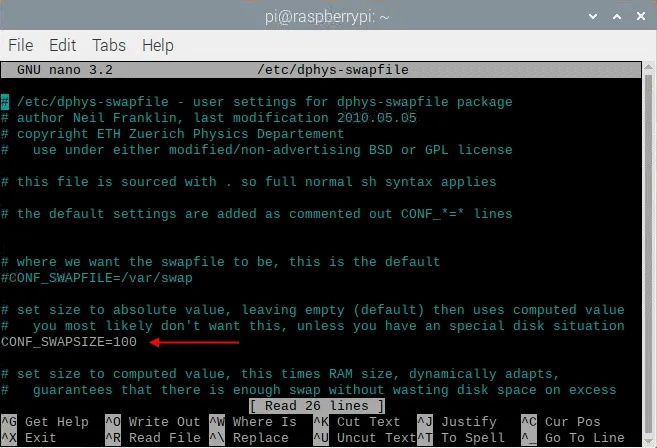
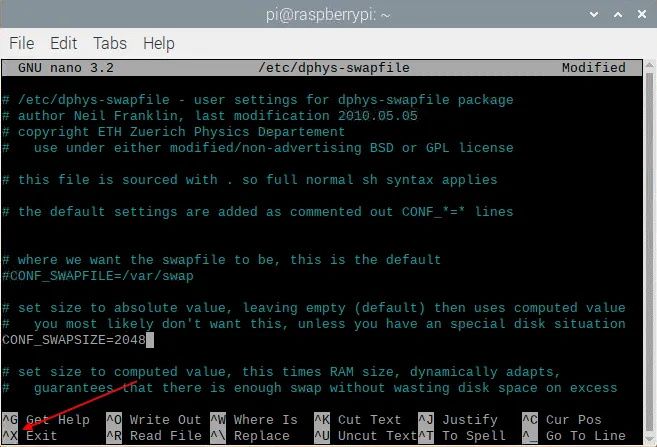
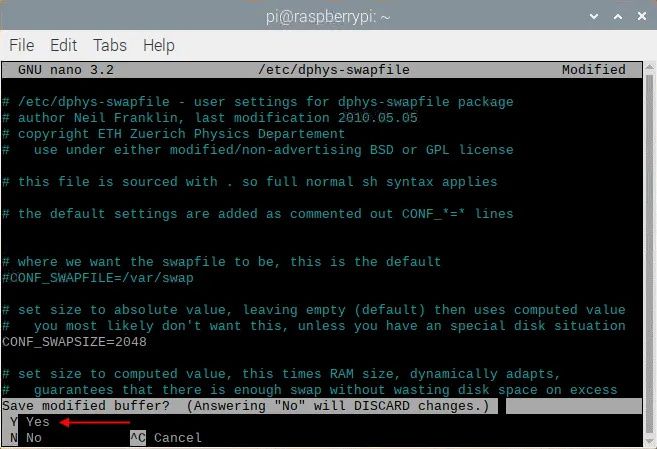
如果一切顺利,你应该有这样的东西。
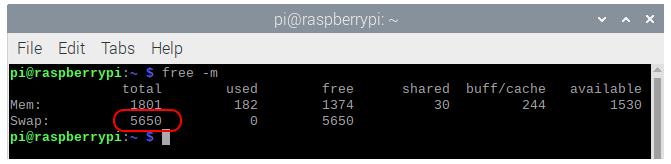
作为记录,显示的数字是dphys-swapfile和zram分配的交换空间总量。请不要忘记在完成后删除dphys-swapfile。
注意:如果在同时启用 zram 和 dphys-swapfile 的情况下重新启动 Raspberry Pi,zram 将在启动期间禁用 dphys-swapfile。您必须手动重新激活此服务。
# reactivate dphys-swapfile after a reboot
# (when zram and dphys-swapfile are both enabled)
$ sudo /etc/init.d/dphys-swapfile stop
$ sudo /etc/init.d/dphys-swapfile start
Bazel
Bazel是Google的免费软件工具,用于自动构建和测试软件包。你可以将它与OpenCV使用的CMake进行比较,但后者只构建软件,没有测试工具。 Bazel是用Java编写的,Java是一种独立于平台的语言,在语法方面主要基于C++。要编译 Bazel,我们必须首先使用以下命令安装 Java 和其他一些依赖项。
# get a fresh start
$ sudo apt-get update
$ sudo apt-get upgrade
# install pip and pip3
$ sudo apt-get install python3-pip
# install some tools
$ sudo apt-get install zip unzip curl
# install Java
$ sudo apt-get install openjdk-11-jdk
接下来,我们可以下载并解压缩 Bazel 软件。我们需要 TensorFlow 2.1.0 的 Bazel 版本 5.1.1,因此请确保安装正确的版本。
$ wget https://github.com/bazelbuild/bazel/releases/download/5.1.1/bazel-5.1.1-dist.zip
$ unzip -d bazel bazel-5.1.1-dist.zip
$ cd bazel
在安装过程中,Bazel 使用预定义的可用工作内存比率。由于树莓派的 RAM 大小有限,这个比例太小了。为防止崩溃,我们必须将此内存的大小定义为最大板载 RAM 的 40%。例如,800 MB用于2 GByte RAM Raspberry Pi。这是通过在脚本文件 compile.sh 中添加一些额外信息来完成的。您可以将文本 -J-Xmx800M 添加到以 run 开头的行中。 (第 144 行左右)。请参阅下面的屏幕。使用众所周知的<Ctrl + X>、<Y>、<Enter>保存更改(请参阅上面的幻灯片放映)。
$ nano scripts/bootstrap/compile.sh -c
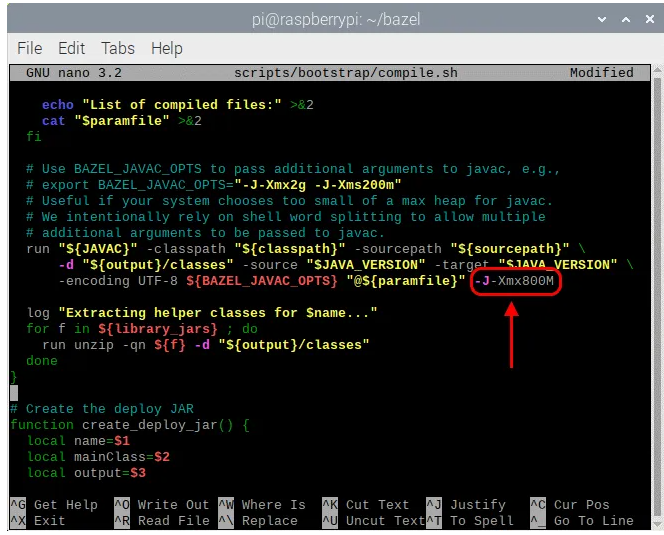
一旦 Bazel 的 Java 环境最大化,您就可以使用下一个命令开始构建 Bazel 软件。完成后,将二进制文件复制到 /usr/local/bin 位置,以便 bash 可以在任何地方找到可执行文件。最后一个操作是删除 zip 文件。整个构建大约需要 33 分钟。
# start the build
$ env EXTRA_BAZEL_ARGS="--host_javabase=@local_jdk//:jdk" bash ./compile.sh
# copy the binary
$ sudo cp output/bazel /usr/local/bin/bazel
# clean up
$ cd ~
$ rm bazel-5.1.1-dist.zip
# if you have a copied bazel to /usr/local/bin you may also
# delete the whole bazel directory, freeing another 500 MByte
$ sudo rm -rf bazel
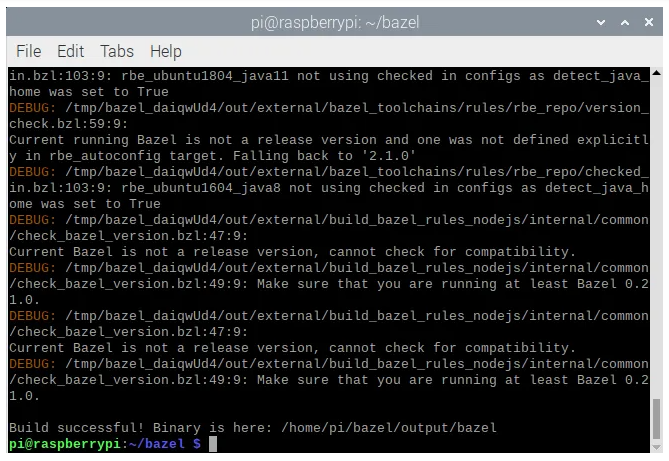
安装 TensorFlow for Python 3
随着Bazel的启动和运行,我们可以开始在64位Raspberry Pi for Python 3上构建TensorFlow 2.10.0。这几乎正在成为标准做法。首先,安装一些依赖项,然后从 GitHub 下载 zip,最后解压缩软件。您还必须安装 tensorflow_io_gcs 文件系统。它是通过使用我们的 GitHub 存储库中的预编译轮来完成的。
TensorFlow 2.10.0
# get a fresh start
$ sudo apt-get update
$ sudo apt-get upgrade
# the dependencies
$ sudo apt-get install zip unzip
$ sudo -H pip3 install keras_applications --no-deps
$ sudo -H pip3 install keras_preprocessing --no-deps
# install correct version protobuf
$ sudo -H pip3 install --upgrade protobuf==3.20.0
# download tensorflow io
$ git clone https://github.com/Qengineering/Tensorflow-io.git
$ cd Tensorflow-io
$ sudo -H pip3 install tensorflow_io_gcs_filesystem-0.23.1-cp39-cp39-linux_aarch64.whl
$ cd ~
# download TensorFlow 2.10.0
$ wget -O tensorflow.zip https://github.com/tensorflow/tensorflow/archive/v2.10.0.zip
$ unzip tensorflow.zip
$ cd tensorflow-2.10.0
$ ./configure
TensorFlow 2.9.1
# get a fresh start
$ sudo apt-get update
$ sudo apt-get upgrade
# the dependencies
$ sudo apt-get install zip unzip
$ sudo -H pip3 install keras_applications --no-deps
$ sudo -H pip3 install keras_preprocessing --no-deps
# install correct version protobuf
$ sudo -H pip3 install --upgrade protobuf==3.20.0
# download tensorflow io
$ git clone https://github.com/Qengineering/Tensorflow-io.git
$ cd Tensorflow-io
$ sudo -H pip3 install tensorflow_io_gcs_filesystem-0.23.1-cp39-cp39-linux_aarch64.whl
$ cd ~
# download TensorFlow 2.9.1
$ wget -O tensorflow.zip https://github.com/tensorflow/tensorflow/archive/v2.9.1.zip
$ unzip tensorflow.zip
$ cd tensorflow-2.9.1
$ ./configure
TensorFlow 2.8.0
# get a fresh start
$ sudo apt-get update
$ sudo apt-get upgrade
# the dependencies
$ sudo apt-get install zip unzip
$ sudo -H pip3 install keras_applications --no-deps
$ sudo -H pip3 install keras_preprocessing --no-deps
# install correct version protobuf
$ sudo -H pip3 install --upgrade protobuf==3.20.0
$ cd ~
# download TensorFlow 2.8.0
$ wget -O tensorflow.zip https://github.com/tensorflow/tensorflow/archive/v2.8.0.zip
$ unzip tensorflow.zip
$ cd tensorflow-2.8.0
$ ./configure
TensorFlow 2.7.0
# get a fresh start
$ sudo apt-get update
$ sudo apt-get upgrade
# the dependencies
$ sudo apt-get install zip unzip
$ sudo -H pip3 install keras_applications --no-deps
$ sudo -H pip3 install keras_preprocessing --no-deps
# download TensorFlow 2.7.0
$ wget -O tensorflow.zip https://github.com/tensorflow/tensorflow/archive/v2.7.0.zip
$ unzip tensorflow.zip
$ cd tensorflow-2.7.0
$ ./configure
构建 Python 3 安装轮之前的最后一步是使用一些环境变量配置构建。这是由 ./configure 脚本文件完成的。将 Python 3 定义为默认的 Python 版本,对所有其他问题定义为“否”。
pi@raspberrypi:~/tensorflow-2.10.0 $ ./configure
You have bazel 5.1.1- (@non-git) installed.
Please specify the location of python. [Default is /usr/bin/python3]: <enter>
Found possible Python library paths:
/usr/lib/python3/dist-packages
/usr/local/lib/python3.9/dist-packages
Please input the desired Python library path to use. Default is [/usr/lib/python3/dist-packages] <enter>
Do you wish to build TensorFlow with ROCm support? [y/N]: n
No ROCm support will be enabled for TensorFlow.
Do you wish to build TensorFlow with CUDA support? [y/N]: n
No CUDA support will be enabled for TensorFlow.
Do you wish to download a fresh release of clang? (Experimental) [y/N]: n
Clang will not be downloaded.
Please specify optimization flags to use during compilation when bazel option "--config=opt" is specified [Default is -Wno-sign-compare]: <enter>
Would you like to interactively configure ./WORKSPACE for Android builds? [y/N]: n
Not configuring the WORKSPACE for Android builds.
Preconfigured Bazel build configs. You can use any of the below by adding "--config=<>" to your build command. See .bazelrc for more details.
--config=mkl # Build with MKL support.
--config=mkl_aarch64 # Build with oneDNN and Compute Library for the Arm Architecture (ACL).
--config=monolithic # Config for mostly static monolithic build.
--config=numa # Build with NUMA support.
--config=dynamic_kernels # (Experimental) Build kernels into separate shared objects.
--config=v2 # Build TensorFlow 2.x instead of 1.x.
Preconfigured Bazel build configs to DISABLE default on features:
--config=noaws # Disable AWS S3 filesystem support.
--config=nogcp # Disable GCP support.
--config=nohdfs # Disable HDFS support.
--config=nonccl # Disable NVIDIA NCCL support.
Configuration finished
脚本文件现已全部设置完毕,可以使用以下命令开始大规模构建。-Xmx1624m 设置运行 Bazel 的 Java 环境的内存大小。给它尽可能多的空间。我们建议 80% 的树莓派内存大小。在我们的例子中,我们有 2 GB 板载,所以 1624 MB 为除 Bazel 之外的其他线程留下了足够的空间。
另一点是Basel 使用的内核数量。最好使用一个内核。运行慢一点比崩溃好一点(总是在最后)并重新开始。
在生成过程中关闭所有其他应用程序。运行的其他进程越少,编译速度就越快。
$ sudo bazel clean
$ sudo bazel --host_jvm_args=-Xmx1624m build \
--config=opt \
--config=noaws \
--config=nogcp \
--config=nohdfs \
--config=nonccl \
--config=monolithic \
--config=v2 \
--local_cpu_resources=1 \
--define=tflite_pip_with_flex=true \
--copt=-ftree-vectorize \
--copt=-funsafe-math-optimizations \
--copt=-ftree-loop-vectorize \
--copt=-fomit-frame-pointer \
//tensorflow/tools/pip_package:build_pip_package
经过 41 小时(或更长时间!)编译后,您将看到以下屏幕。
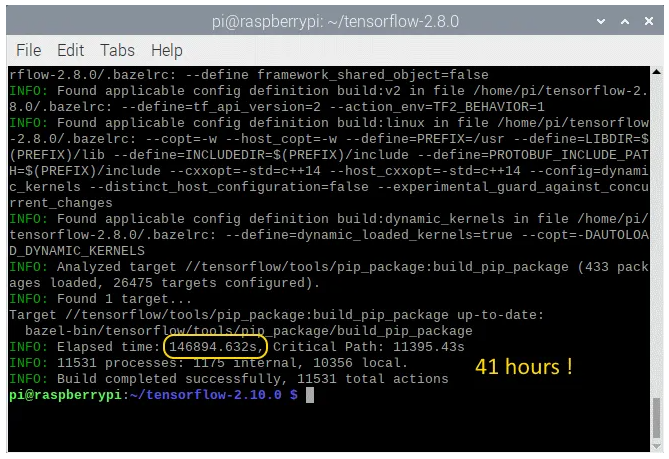
现在我们必须生成wheel并安装它。这是通过以下命令完成的。安装大约只需几分钟。
TensorFlow 2.10.0
# synthesize the wheel
$ sudo bazel-bin/tensorflow/tools/pip_package/build_pip_package /tmp/tensorflow_pkg
$ cd ~
# go to the folder where the wheel is located and install tensorflow
$ cd /tmp/tensorflow_pkg
$ sudo -H pip3 install tensorflow-2.10.0-cp39-cp39-linux_aarch64.whl
TensorFlow 2.9.1
# synthesize the wheel
$ sudo bazel-bin/tensorflow/tools/pip_package/build_pip_package /tmp/tensorflow_pkg
$ cd ~
# go to the folder where the wheel is located and install tensorflow
$ cd /tmp/tensorflow_pkg
$ sudo -H pip3 install tensorflow-2.9.1-cp39-cp39-linux_aarch64.whl
TensorFlow 2.8.0
# synthesize the wheel
$ sudo bazel-bin/tensorflow/tools/pip_package/build_pip_package /tmp/tensorflow_pkg
$ cd ~
# go to the folder where the wheel is located and install tensorflow
$ cd /tmp/tensorflow_pkg
$ sudo -H pip3 install tensorflow-2.8.0-cp39-cp39-linux_aarch64.whl
TensorFlow 2.7.0
# synthesize the wheel
$ sudo bazel-bin/tensorflow/tools/pip_package/build_pip_package /tmp/tensorflow_pkg
$ cd ~
# go to the folder where the wheel is located and install tensorflow
$ cd /tmp/tensorflow_pkg
$ sudo -H pip3 install tensorflow-2.7.0-cp39-cp39-linux_aarch64.whl
安装 TensorFlow C++ API
如前所述,您可以使用 GitHub 页面上的压缩包非常快速地安装 TensorFlow C++ API;不需要经过漫长的安装过程。 对于那些想要自己构建 API 的人,现在遵循安装指南。
首先,如果尚未安装 Bazel。该过程也在上面描述。一旦 Bazel 开始工作,你可以安装依赖项并下载 TensorFlow,如果之前还没有为 Python 3 安装完成的话。
TensorFlow 2.10.0
# the dependencies
$ sudo apt-get install build-essential make cmake wget zip unzip
$ sudo apt-get install libhdf5-dev libc-ares-dev libeigen3-dev
$ sudo apt-get install libatlas-base-dev
# download TensorFlow 2.10.0
$ wget -O tensorflow.zip https://github.com/tensorflow/tensorflow/archive/v2.10.0.zip
# unpack the folder
$ unzip tensorflow.zip
$ cd tensorflow-2.10.0
$ ./configure
TensorFlow 2.9.1
# the dependencies
$ sudo apt-get install build-essential make cmake wget zip unzip
$ sudo apt-get install libhdf5-dev libc-ares-dev libeigen3-dev
$ sudo apt-get install libatlas-base-dev
# download TensorFlow 2.10.0
$ wget -O tensorflow.zip https://github.com/tensorflow/tensorflow/archive/v2.10.0.zip
# unpack the folder
$ unzip tensorflow.zip
$ cd tensorflow-2.10.0
$ ./configure
TensorFlow 2.8.0
# the dependencies
$ sudo apt-get install build-essential make cmake wget zip unzip
$ sudo apt-get install libhdf5-dev libc-ares-dev libeigen3-dev
$ sudo apt-get install libatlas-base-dev
# download TensorFlow 2.8.0
$ wget -O tensorflow.zip https://github.com/tensorflow/tensorflow/archive/v2.8.0.zip
# unpack the folder
$ unzip tensorflow.zip
$ cd tensorflow-2.8.0
$ ./configure
TensorFlow 2.7.0
# the dependencies
$ sudo apt-get install build-essential make cmake wget zip unzip
$ sudo apt-get install libhdf5-dev libc-ares-dev libeigen3-dev
$ sudo apt-get install libatlas-base-dev
# download TensorFlow 2.7.0
$ wget -O tensorflow.zip https://github.com/tensorflow/tensorflow/archive/v2.7.0.zip
# unpack the folder
$ unzip tensorflow.zip
$ cd tensorflow-2.7.0
$ ./configure
同样,我们需要在实际构建开始之前配置 Bazel。尽管我们要构建一个C++ API,但Bazel脚本文件需要设置为Python 3作为默认Python版本,而所有其他问题则需要设置为“否”。 回答脚本文件的所有问题后,您最终会得到与上所示相同的输出屏幕。
最后一步是命令行及其选项。同样,与之前使用的几乎相同。这里最重要的是 --config=monolithic 标志。没有这个方向,TensorFlow将无法与OpenCV一起使用,反之亦然。就像pip编译一样,Java环境(-Xmx1624m)的内存必须最大化到Raspberry Pi板载内存的80%。 最后一行表示压缩包库构建,而不是pip wheel。
$ sudo bazel --host_jvm_args=-Xmx1624m build \
--config=opt \
--config=noaws \
--config=nogcp \
--config=nohdfs \
--config=nonccl \
--config=monolithic \
--config=v2 \
--local_cpu_resources=1 \
--copt=-ftree-vectorize \
--copt=-funsafe-math-optimizations \
--copt=-ftree-loop-vectorize \
--copt=-fomit-frame-pointer \
//tensorflow/tools/lib_package:libtensorflow
经过漫长的 12 个小时等待,您将看到以下屏幕。
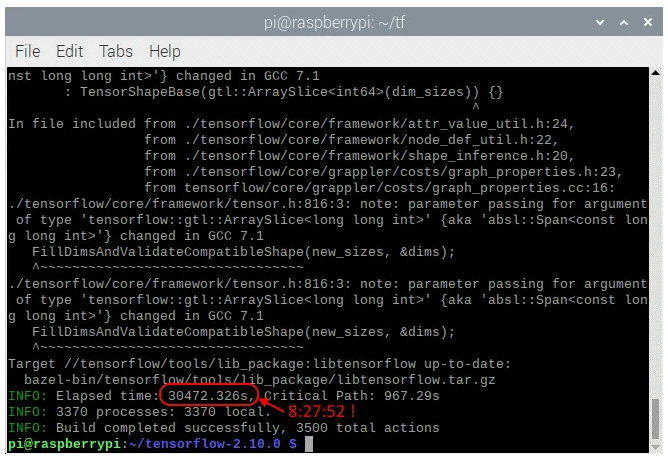
最后一步是安装压缩包。这是通过以下命令完成的。
$ sudo tar -C /usr/local -xzf bazel-bin/tensorflow/tools/lib_package/libtensorflow.tar.gz
安装后,您必须具有相同的文件夹(/usr/local/lib 和 usr/local/include/tensorflow/c),如本页开头所示。
清除
成功安装后,不再需要许多文件。bazel 生成的中间对象文件占用大约 6 GB 的磁盘。删除不会造成任何伤害。
# clean up the whole bazel cache
$ sudo rm -rf ~/.cache/bazel
如果您必须重新安装 dphys-swapfile,是时候再次卸载它了。这样,您将延长SD卡的使用寿命。
# remove the dphys-swapfile (if installed)
$ sudo /etc/init.d/dphys-swapfile stop
$ sudo apt-get remove --purge dphys-swapfile
转载来自:https://qengineering.eu/install-tensorflow-on-raspberry-64-os.html